How to Export Spotify Playlists to Spreadsheets
Spotify lets you sort playlists by traditional song metadata like artist and track name, but what if you want to sort by genre or even danceability?
Fortunately, there's a third party tool called Exportify that can help us. The first time you use it, it will prompt you to log in using your Spotify account. Then, you'll be presented with a list of your playlists:

Simply click on the export button next to the playlist you want to download and open the spreadsheet.
Now you can sort by whichever metric you want, based on the columns available. You'll find song info that isn't available in Spotify's interface, like energy, tempo, genre, and more:
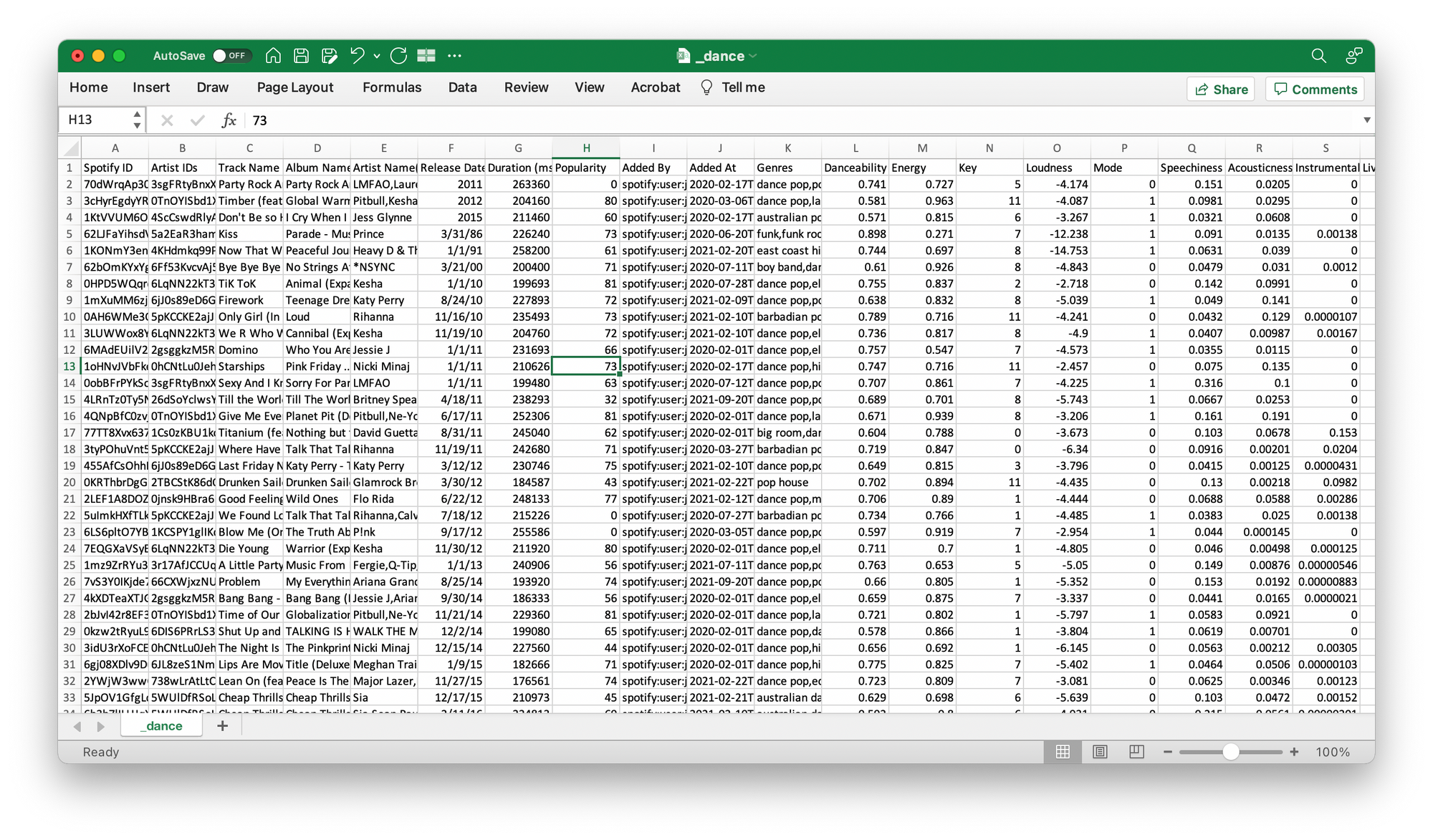
Once your spreadsheet playlist is in the order you want, it's time to reimport it into your library. Spotify doesn't let us do this directly, but fortunately it does support copying and pasting song urls into playlists. As such, we'll we need to add a column to generate the song urls.
We'll be relying on the song IDs in column A, so we'll start by inserting a blank column to the right of it. Then, copy and paste the following formula into cell B2:
=CONCATENATE("https://open.spotify.com/track/",A2)
This adds the song ID to Spotify's url structure. Fill in the rest of the column, and select all of the urls. You should see something like this:

Copy and paste the urls into a new Spotify playlist and voilà — a perfectly sorted playlist.
